Latest iPhone Update Causes Connectivity Chaos – Here’s What to Do
On December 28 (local time), IT media outlet ZDNet reported that iPhones failed to connect to cellular data after the most recent update. The issue is occurring on various iPhone models worldwide. Apple has yet to release an official statement, but the problem could be resolved with an update at the end of January.
Apple’s Attempt to Improve Battery Performance

Apple globally launched the iOS 17.2.1 software on December 19, 2023. At the time, Apple explained that the software was being distributed to fix “important bugs.” However, details about the specific models affected and the nature of the bugs were missing.
Meanwhile, famous IT YouTuber Brandon Butch explained via his X account that the release of the iOS 17.2.1 software was related to battery performance. The software update release notes in China and Japan included, “This update includes important bug fixes and addresses an issue where the battery may drain quickly under certain conditions.”
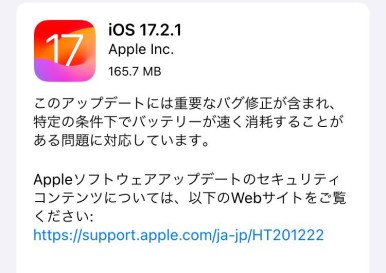
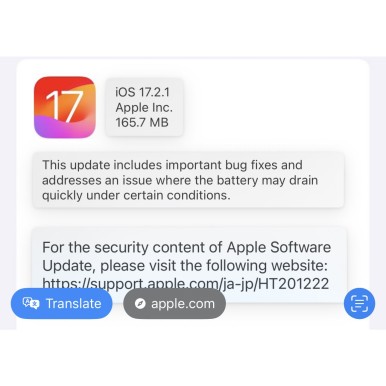
In simpler terms, Apple rolled out the update to improve battery performance. Indeed, on the U.S. community site Reddit, users consistently reported experiencing noticeable enhancements in their iPhone’s battery performance following the update. Some individuals even stated they encountered no battery issues after installing the initial iOS 17.2 update. One Reddit user who owns an iPhone 15 Pro Max shared that they witnessed a significant improvement in battery life after both the iOS 17.2 and iOS 17.2.1 updates, describing it as one of the most impressive software updates they’ve ever experienced.
This Time, It’s ‘Data Connection Not Working’ Instead of Battery
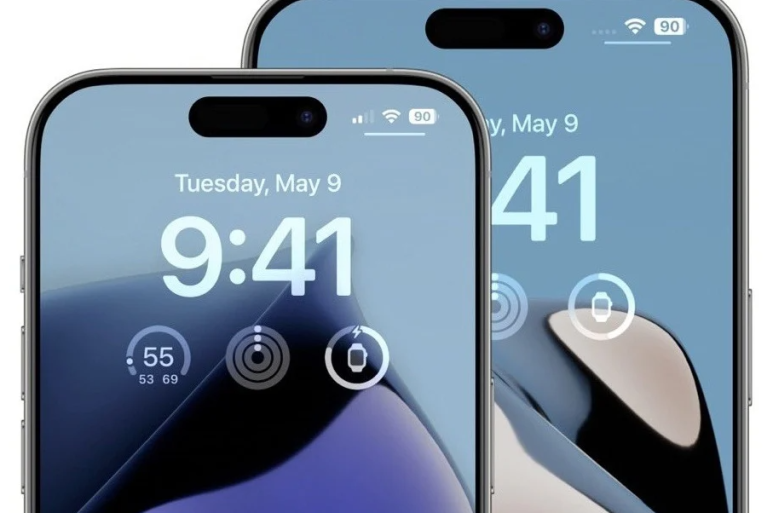
It appeared that the battery-related issues had been successfully addressed. However, according to ZDNet, a wave of complaints from users who could not establish a network connection after installing iOS 17.2.1 began inundating the Apple official community forum. This problem is being reported globally, affecting iPhone models across the board.
When the network connection is unstable, it can lead to difficulties in sending and receiving messages or making calls. Many users who updated to iOS 17.2.1 cannot utilize basic functions, and even attempts to reset network settings have proven ineffective. A user with the ID Hedgehog64 on the Apple official community forum, who claimed to have been an iPhone user for several years, expressed their disappointment with Apple.

In some quarters, the once quiet heating issue is being mentioned again. A user who wrote a post under the ID vitesh194 on the Apple official community forum claimed that the device was overheating again after the iOS 17.2.1 update. The iPhone 15 series, embroiled in overheating controversy immediately after its launch last September, was eventually resolved through the iOS 17.0.3 software update in October.
Apple has yet to offer a solution to the problem. Foreign media have suggested that Apple will resolve the issue through the iOS 17.3 update to be released at the end of January.
If You’re Having a Problem Right Now, Try This

If you fail to connect to the network after the iOS 17.2.1 software update, there are ways to solve the problem potentially. ZDNet suggested a total of four possible solutions.
The first method is to remove the VPN in your settings. Some users who failed to connect to the network after the latest update explained that they resolved the issue by eliminating the VPN. In the iPhone settings, go to General > VPN and Device Management > VPN, tap the “i” icon, and remove the VPN.
The second method is to reset the network. Like the previous method, go to iPhone settings, General> Transfer or iPhone Reset > Reset, and press Reset Network Settings.
The third method is to restore the iPhone to its original state. ZDNet recommended going through the same procedure as the second method to enter iPhone Reset, but instead of pressing Reset Network Settings, press ‘Reset All Settings’ to completely restore the iPhone to its original state.
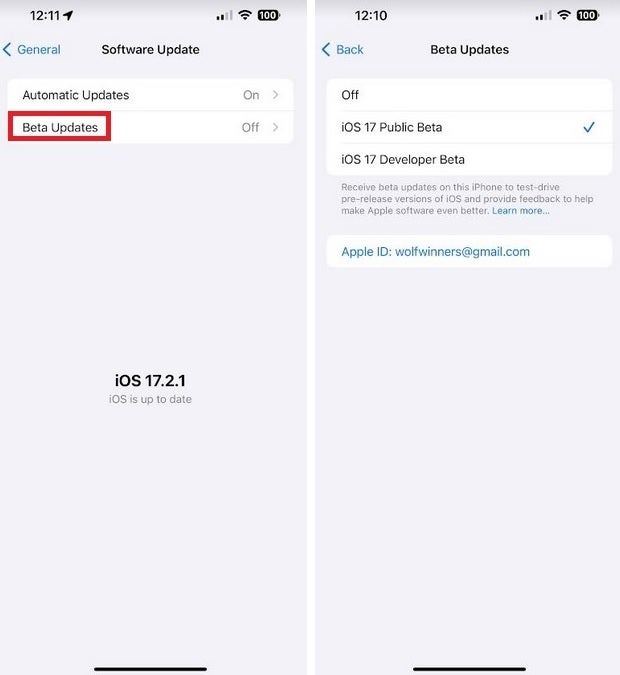
Lastly, updating to the iOS 17.3 public beta version is available. ZDNet explained that the iOS 17.3 public beta version was distributed before the release of iOS 17.2.1, so it’s likely unrelated to the bug. This method could be effective if other methods do not resolve the problem.
The method of installing Apple’s public beta version is simple. Go to beta.apple.com, press the beta sign-up button, enter your Apple ID and password, then go to Settings > General > Software Update, and select the beta update text at the top of the display.
By. Hyun Jung Choi














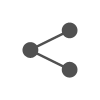
Most Commented